Retrieve Windows 8 Product Key from BIOS
In the past, if you got a new computer, for example, you got a new Windows 7 laptop, you could find the Windows 7 product key on a sticker. Normally, the sticker on the back or the battery compartment on a laptop and on the side of a desktop.
The product key of Windows 7 is also stored in the registry file. Most Windows Product Key Finder can get the Windows Product key from the registry file.
But, for OEM version of Windows 8 laptop, the Windows 8 product key probably is not on a sticker. You even cannot find the OEM Windows 8 product key on any papers. For Windows 8, Microsoft uses a new way, BIOS, instead of the registry file to store the product.
The adavntages for the new way of storing Windows product key in BIOS are:
1. You can find the key even the internal hard disk is damaged.
2. Windows 8 setup program can get the key from the BIOS automatically when you try to install the proper version of Windows 8.
But, if the motherboard need to be replaced or changed, or you need to install the Windows 8 on another working computer, you really need to read the Windows 8 OEM key from the BIOS.
With Lazesoft Windows Key Finder, it is easy to find/get the Windows product key from the BIOS.
With Lazesoft Recovery Suite Home Edition, you can even get the from the BIOS on a dead computer after building and booting from a Lazesoft boot disk.
More information about Lazesoft Windows Key Finder
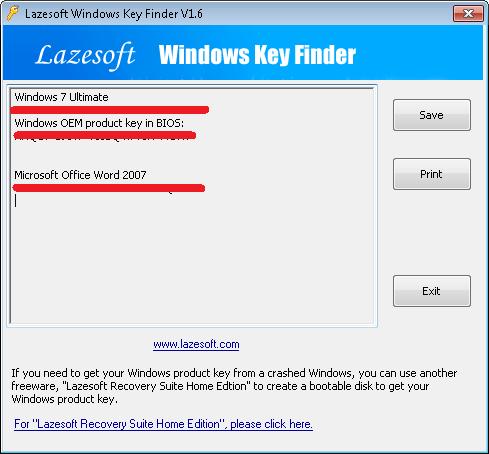
Lazesoft Recovery Suite is easy to use, powerful boot disk design to Recover Data, Recover crashed Windows System, Recover Windows Password, Clone or Backup Disk, etc.
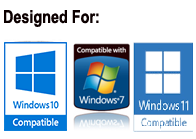
Free Windows Key Finder
Recover Windows 8 OEM Product Key from BIOS
Retrieve Windows 8 Product Key from BIOS
Guides
Awards





