Have you forgotten your administrator password? Do you need to reset your domain administrator password in Windows Server 2003/2008 Active Directory?
If you forgot your Windows server password, which is an Active Directory domain controller, administrator password, do not worry. With our Windows server password recovery product, you can easily and quickly reset both your local and domain user account passwords without fear of data loss.
We at Lazesoft have several solutions that will ensure 100% success when resetting a Windows domain administrator password.
SOLUTION ONE:
Steps you can use to directly reset your Windows server domain administrator password:
1, Download our Lazesoft server password recovery product on any Windows computer.
2, Launch Lazesoft server password recovery media builder, and use it to create a Lazesoft recovery CD or USB flash drive.(Read More...)
3, Insert the burned CD or USB flash disk to your locked computer and set the computer BIOS to boot from Lazesoft USB flash disk or boot from Lazesoft CD. hen reset your lost Windows Server 2003/2008 local password to blank.
- Select the Windows server system for which you need to recover the password. Select <Reset Domain Password> on the Windows Volume Selection page, then click <Next>.
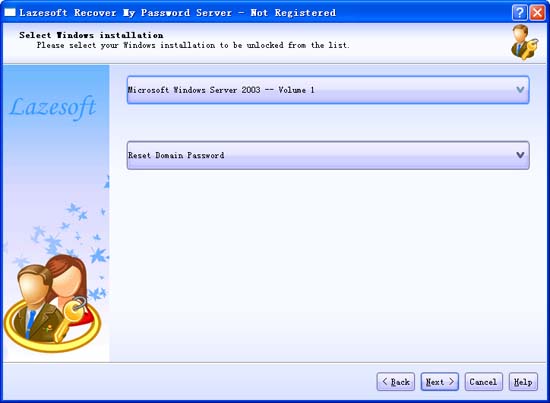
- Choose a method to reset your domain password. There are two methods: <Reset Administrator Password> or <Add a user account within Administrators Group>. Click either action button to continue.
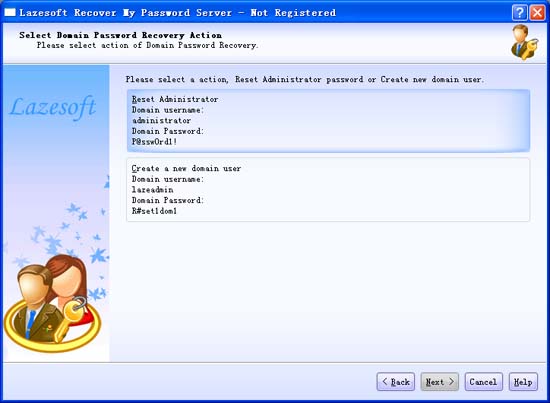
- Write down the user name and password information that is displayed.
Step 4, Remove the Lazesoft recovery CD from your computer, and click <Finish> to restart the computer to Windows server login screen.
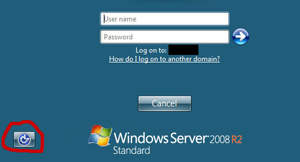
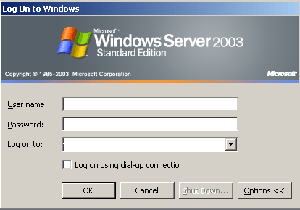
Step 5, On the login screen, press Windows Logo Key + U to reset the domain user password.
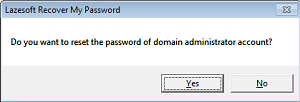
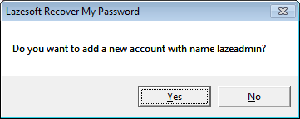
Step 6, Log on with the recorded user account and password.
SOLUTION TWO:
Use Lazesoft Recover My Password Server Edition to reset local administrator password to blank, and then use 'Lazesoft Domain Admin Password Changer' plugin(HERE) reset your domain administrator password on your Windows Server 2003 or 2008 Active Directory domain controller.
Step 1
Create a Lazesoft Recover My Password Server Edition bootable CD or USB flash disk and boot your server computer from it to reset your local administrator password to blank.
Step 2
Restart Windows 2003 or 2008 in 'Directory Service Restore Mode'.
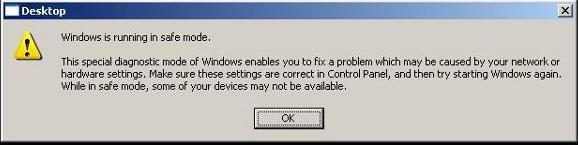
Note: At startup, press F8 and choose 'Directory Service Restore Mode'. This disables the Active Directory on your computer. When the login screen appears, log on as the 'local administrator'. You will now have full access to the computer resources, but you cannot make any changes to Active Directory until you download and run a special plugin available from Lazesoft.
Step 3
To be able to edit your PC’s Active Directory, you must...
Download the 'Lazesoft Domain Admin Password Changer' plugin.
Decompress the zip file and run "change-admin-passwd-cmd.exe".
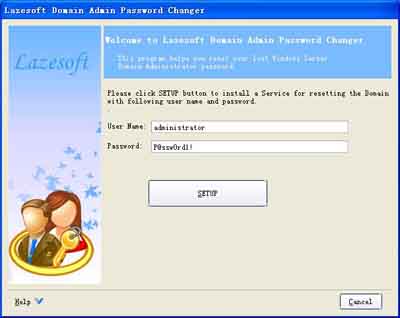
Then restart Windows normally, the program will reset the domain administrator password when rebooting.
Step 4
Log on to your administrator account using the password "P@ssw0rd1!".
Lazesoft Recovery Suite is easy to use, powerful boot disk design to Recover Data, Recover crashed Windows System, Recover Windows Password, Clone or Backup Disk, etc.
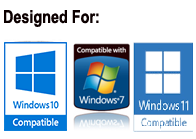
Guides
How to burn a bootable recovery CD
How to boot from the created recovery CD
How to create a bootable recovery USB Disk and boot from it
How to perform a data recovery
How to recover data from formatted or damaged partition
How to fix boot problems if Windows won't start correctly
How to clone entire disk for backup or upgrading
How to recover Windows login password
How to recover Windows Server password
Forgot Windows admin user password
Forgot Windows Server 2003 2008 Domain Administrator Password
How to burn a Windows password recovery CD
How to boot Windows password recovery CD
How to recover Windows login password
How to recover administrator password
How to recover Windows Server password
How to recover Windows XP password
How to recover Windows Vista password
Testimonials
"If you've ever stared at the login screen and cursed at being locked out of a system this program is a GODSEND. Easy to use and quiet brilliant. A friend's system had been brought to me with this exact problem (evidently their 9 year old had wanted to change the Password and had promptly forgotten what he had chosen)No matter how many attempts the Login screen wouldnt allow them past. This program allowed me to delete their old password (their 9 year old's name spelled backwards btw)and create a new one. System rebooted and entered Vista SP1 at the first try. Thank you. This is a great program." --Argonaught
Awards





